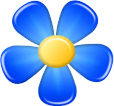Сообщений: 5
Темы: 3
У нас с: May 2018
Рейтинг:
0
Hi,
Excellent little program. Exactly what I was looking for from a pgn viewer program. Ability to keep window on top is awesome.
One question -- I have old slow laptop pc (32 bit, Win 7, 13 years old). I prefer to limit the chess engine analysis to a brief analysis, then have engine automatically stop, to save battery and cpu. This type of quick analysis is sufficient for my level of play and learning (I am not very good).
For example, in Lucas chess, I can set analysis time to, for example, 2 seconds (or 5 seconds, whatever) and the engine stops. With your program, I need to manually press "continue analysing" or "stop analysing".
Basically, it would be nice if I leave engine window open, then I Make a move on board. Engine analyzes move for whatever time I specify, then stops analyzing until I make ANOTHER move.
Hope that makes sense.
Сообщений: 156
Темы: 12
У нас с: Jul 2016
Рейтинг:
5
(05-18-2018, 02:28 AM)BubblesTheFish Писал(а): Hi,
Excellent little program. Exactly what I was looking for from a pgn viewer program. Ability to keep window on top is awesome.
One question -- I have old slow laptop pc (32 bit, Win 7, 13 years old). I prefer to limit the chess engine analysis to a brief analysis, then have engine automatically stop, to save battery and cpu. This type of quick analysis is sufficient for my level of play and learning (I am not very good).
For example, in Lucas chess, I can set analysis time to, for example, 2 seconds (or 5 seconds, whatever) and the engine stops. With your program, I need to manually press "continue analysing" or "stop analysing".
Basically, it would be nice if I leave engine window open, then I Make a move on board. Engine analyzes move for whatever time I specify, then stops analyzing until I make ANOTHER move.
Hope that makes sense.
Thanks for your kind words.
You can change the behaviour of the engine in options. You open Kvetka main menu (the button with the flower), choose "Options..." item. Next, in the "Options" window you click on "Engine" tab and change option "EngineGoCommand" from "ifinite" to "movetime 1000". That will cause engine to work on the position for 1000 milliseconds (of course, you can change 1000 to any other number).
Сообщений: 5
Темы: 3
У нас с: May 2018
Рейтинг:
0
(05-18-2018, 08:33 AM)kvetka Писал(а): Thanks for your kind words.
You can change the behaviour of the engine in options. You open Kvetka main menu (the button with the flower), choose "Options..." item. Next, in the "Options" window you click on "Engine" tab and change option "EngineGoCommand" from "ifinite" to "movetime 1000". That will cause engine to work on the position for 1000 milliseconds (of course, you can change 1000 to any other number).
I see it. I was using portable version, and the Options feature was not in the portable version. I installed full version, and I see options there. I may suggest to include most of those Options and features in the portable download.
Also, just a note for you -- the installer (for full version) still uses Russian lettering for the program files directory and names the start menu shortcut in Russian lettering. It was easy to rename the shortcut to "kvetka", but I would assume that some other users of non-Russian language may find this confusing or difficult. It also names the program in the Windows "Programs and Features" uninstall window using the Russian letters name.
One last quick question, or possibly a small suggestion -- I see that press "0" shows recommended moves on board. Really nice feature!
----But how to easily hide those arrows after you see them ? ?
I would assume that pressing "0" again would hide them, but it does not work that way. I tried "ESC" (escape button) and that does not hide the arrows, either. Having "0" toggle between showing and hiding the suggestions would seem most logical to me.
PS - I am going to make donation to your project, probably today or tomorrow. Thanks for excellent program. I really appreciate that program is small in size but big on features and performance! That is double win!
Сообщений: 156
Темы: 12
У нас с: Jul 2016
Рейтинг:
5
(05-18-2018, 01:33 PM)BubblesTheFish Писал(а): I see it. I was using portable version, and the Options feature was not in the portable version. I installed full version, and I see options there. I may suggest to include most of those Options and features in the portable download.
Also, just a note for you -- the installer (for full version) still uses Russian lettering for the program files directory and names the start menu shortcut in Russian lettering. It was easy to rename the shortcut to "kvetka", but I would assume that some other users of non-Russian language may find this confusing or difficult. It also names the program in the Windows "Programs and Features" uninstall window using the Russian letters name.
One last quick question, or possibly a small suggestion -- I see that press "0" shows recommended moves on board. Really nice feature!
----But how to easily hide those arrows after you see them ? ?
I would assume that pressing "0" again would hide them, but it does not work that way. I tried "ESC" (escape button) and that does not hide the arrows, either. Having "0" toggle between showing and hiding the suggestions would seem most logical to me.
PS - I am going to make donation to your project, probably today or tomorrow. Thanks for excellent program. I really appreciate that program is small in size but big on features and performance! That is double win!
You can have options in the portable version of Kvetka. But in that case you need to manually download the plugin " Options".
Thank you for letting us know about the issues with Cyrillic letters in app name for English version. We will see what can be done with the installer to overcome them.
Concerning your question about "0" key, hints should disappear after you release the key. However we noticed that the plugin "Hints on a board" which adds this functionality, contains an annoying bug. If displaying the hints is switched off then "0" key still works and then hints do not disappear. We fixed this bug and published the updated plugin. You can either update it through "Check for Updates..." Kvetka menu item or directly download it from here.
Finally, thank you very much for your donation. Unfortunately, the fund-raising goes slowly. However when it is completed and we add the corresponding functionality to Kvetka, we may publish our gratitudes to all fund-raisers. Just let us know if you do not want your name to be displayed.
Сообщений: 5
Темы: 3
У нас с: May 2018
Рейтинг:
0
1) Excellent, the update works well. There are 2 settings in your program with very similar names. The setting that you were talking about is found in the OPTIONS section under the ENGINE, not under the main program. Note that in the Main program options, under MISCELLANEOUS, there is another "ShowBoardHints" setting which is DIFFERENT functionality. I mention this for other readers who may be confused as to which setting to enable or disable.
2) ***A final EASY suggestion for now: -- the COLOR for the arrows regarding which moves are best... I see that red is best, green is only 5th best.
Maybe this is a huge cultural difference, but in North America (USA, Canada, Mexico, etc), GREEN is always considered Best and RED is worst. For example, traffic lights are: Green means GO (a good connotation), and red means STOP (a BAD connotation). Yellow is always "fair" (not good or bad).
Likewise, when a business is "in the red", that means business is bad and they are losing money. And the color of our money is green. And when someone says that a person is "seeing red" that means the person is angry, which is a bad thing.
Again, maybe this is cultural difference, but from a North American perspective, the most logical color coding for these moves would be:
1st (best) move - GREEN;
2nd best move - light green;
3rd move - yellow;
4th move: orange;
5th move: RED;
-- anything after 5th move is probably low quality move, therefore gets different color.
6th move - blue;
7th move - light blue.
I chose 5th move as red, instead of the 7th, simply because anything worse than the "5th best" is probably a very bad move and not worth thinking about, therefore blue is adequate to show that these last moves are probably lame.
---
I would also point out that your program main color scheme for moving the chess men to a square -- if the square is a valid square to move to, it is GREEN. And an invalid square is RED. So your main program uses "green good" and "red bad" in this regard. Therefore, making the arrows this color scheme makes consistency.
-- So, something to consider. Even if there was an INI file to manually edit the color of the arrows, that could work. A menu option to choose "green best move" or "red best move" could be ideal, or if you agree that most people would find green most logical for best move, then change the color scheme for everyone.
Best regards. I will try to make regular donations to the project.
|