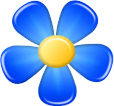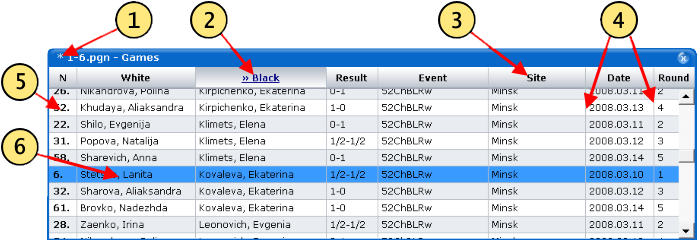| |
|
|
Kvetka tutorial
First steps | Hotkeys | Main windows | Opening books
"Games" window
Main window | "Moves" window
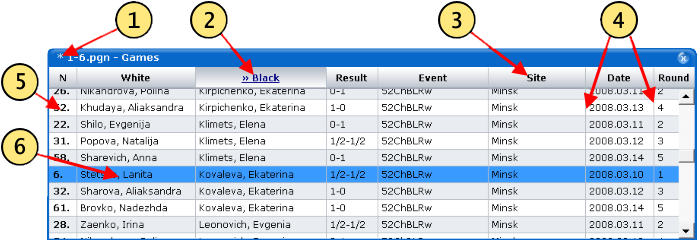
With "Games" window one can do the following:
- F6 key - hide / show the "Games" window.
- Ctrl + "Left arrow", Ctrl + "Right arrow" keys - swap the selected column with its left / right neighbour.
Column "N" always stays on the left, it can not be swapped.
- "Right arrow", "Left arrow" keys - go to the next / previous position in the current game.
- "Up arrow", "Down arrow" keys - move to the previous / next game from the list. If one presses "Down arrow" for the last game in the list, a new game is created.
- PgUp, PgDown keys - move one page up / down in the list of games.
- Del key - delete the current game from the list.
- Ins key - create a new game and add it to the list.
- Right mouse button click - open the menu of the "Games" window. The items "Delete game" and "Information..." are about the current game (blue raw). The items "Shift column left", "Shift column right", "Add column..." and "Delete column" are about the current column (under the mouse cursor).
- Ctrl key + mouse scrolling - go to the next / previous position in the game.
- Ctrl key + click on a table cell - edit the text in the cell. Columns "N", "FEN" and "SetUp" are not editable as their meaning is reserved.
During cell editing the Tab key moves the focus to the next cell of the table.
"Games" window elements
- Window caption. Asterisk symbol in the beginning of the title means that some changes have been made to the list of games..
Sometimes after you load games into Kvetka, a message like "5 games are not recognised" may appear in the caption. This means that while in general the list of games was succesfully loaded, some games where not recognised in it.
- Click on the head of the table makes the current column selected. It reorders all the games in the list according to the selected column.
Ctrl + "Left arrow" and Ctrl + "Right arrow" keys swap the selected column with one on the left / right.
- A column under the mouse cursor becomes current. Menu items "Shift column left", "Shift column right", "Add column..." and "Delete column" work for it.
- One can change the width of any column by dragging separating vertical lines.
- The index number of a game in the PGN file. Reordering of the list of games with respect to any column does not change this number.
- Click on a row in the table makes the corresponding game current. Kvetka immediately starts analysing it.
Double click on a row opens the "Moves" window, so one can see all moves of the current game.
One can change the current game with "Up arrow", "Down arrow", PgUp or PgDown keys.
|
|
|