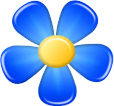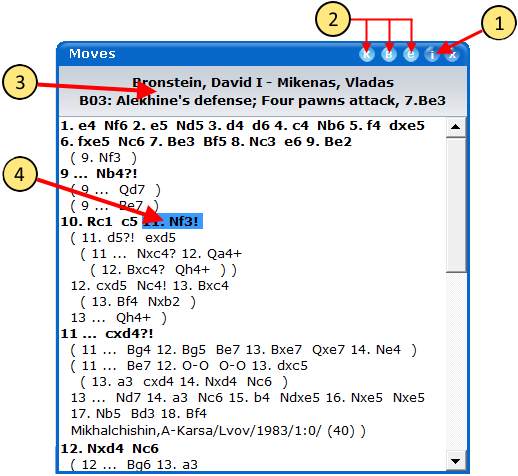| |
|
|
Kvetka tutorial
First steps | Hotkeys | Main windows | Opening books
"Moves" window
Main window | "Games" window
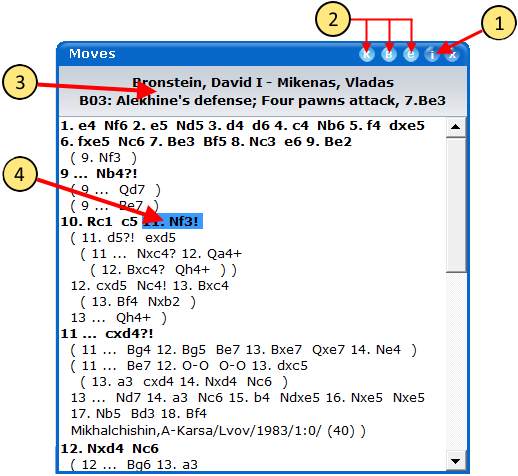
With "Moves" window one can do the following:
- F5 key - hide / show the window.
- "Right arrow", "Left arrow" keys - go to the next / previous position in the game.
If there are several next positions then a dialog window appears and asks, which one to choose.
If a combination "Ctrl + Right arrow" is pressed then the move from the main line is always made.
- PgUp, PgDown keys - move to the next / previous game from the list.
- Home, End keys - go to the beginning / end of the current line.
- Ctrl + Home, Ctrl + End - go to the beginning / end of the game.
- "Up arrow", "Down arrow" keys - go to the position from the line above / below in the list of moves.
- Del key - remove all the moves after the current position.
- Ctrl + Del keys - remove all the moves from the current line.
- "!" and "?" keys - attach an evaluation to the current move.
- Any key with the letter or digit - edit the comment after the current move.
- Right mouse button - open the menu of the "Moves" window. The items "Delete remaining moves", "Tags '!', '?' and other", "Add comment..." and "Promote to main line" work for the current move (highlighted by a blue rectangle).
- Tab key - move to the other Kvetka's window.
- Ctrl key together with mouse scrolling - go to the next / previous position in the game.
Elements of the "Moves" window
- "Game information" button.
- Buttons which hide / show some parts of the information in the "Moves" window. Button "K" hides and shows comments, "B" hides and shows variations and "E" hides and shows the ECO opening name.
- Heading. It shows the names of opponents together with the ECO name of game's opening (if not hidden).
- Click on the move makes it current. Kvetka then shows the position immediatly after it.
Double click on the move opens the window for editing the comment after that move.
Click by middle mouse button on the move shows the diagram together with some additional niformation about the position after that move.
|
|
|